Blood Test Results
This section describes how to build your custom OCR API to extract data from Blood Test Results using the API Builder. A Blood test result is the result of the laboratory analysis performed on a blood sample.
Prerequisites
You’ll need at least 20 Blood Test Results images or pdfs to train your OCR.
Define Your Blood Test Results Use Case
Using the Blood Test Results below, we’re going to define the fields we want to extract from it.
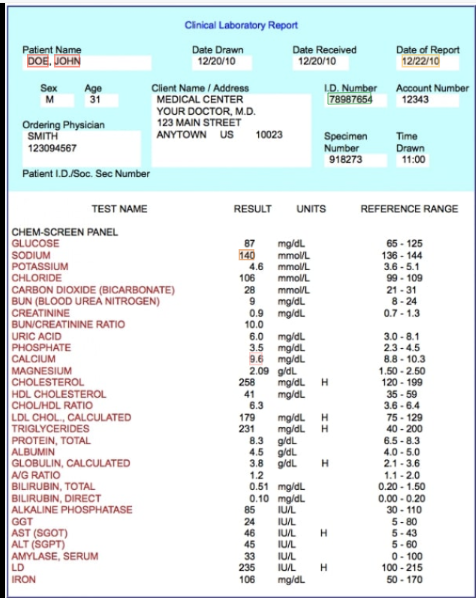
- Patient name: The full name of the patient
- Date of Report: The date of the report creation
- ID Number: The patient ID Number
- Sodium Results: The amount of Sodium the patient has in his organism according to the blood test results.
- Calcium Results: The amount of Calcium the patient has in his organism according to the blood test results.
That’s it for this example. Feel free to add any other relevant data that fits your requirement.
Deploy Your API
Once you have defined the list of fields you want to extract from your Blood Test Results, head over to the platform and follow these steps:
-
Click on the Create a new API button on the right.
-
Next, fill in the basic information about the API you want to create as seen below.
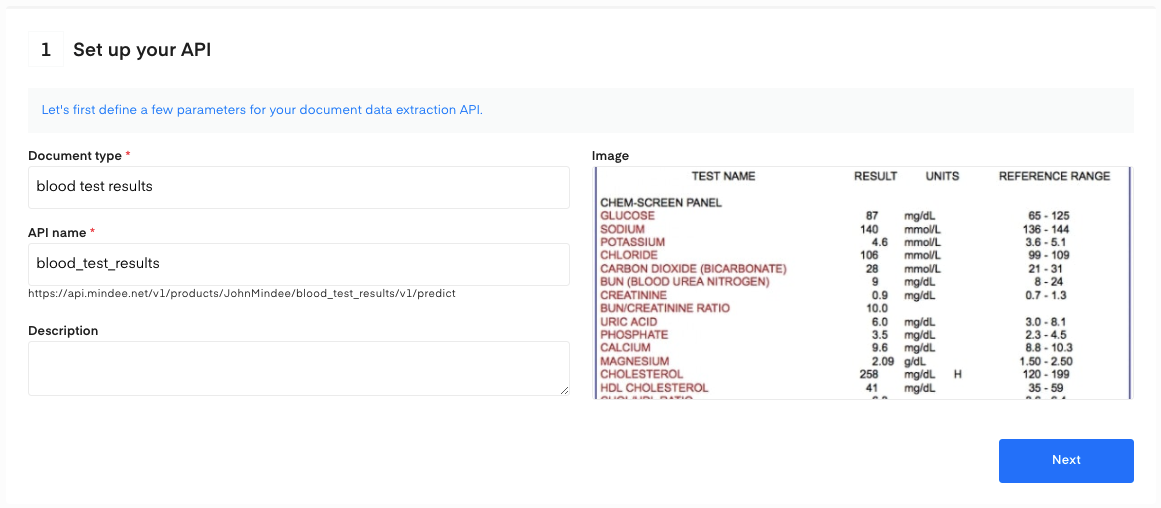
- Click on the Next button. The following page allows you to define and add your data model.
Define Your Model
There are two ways to add fields to your data model.
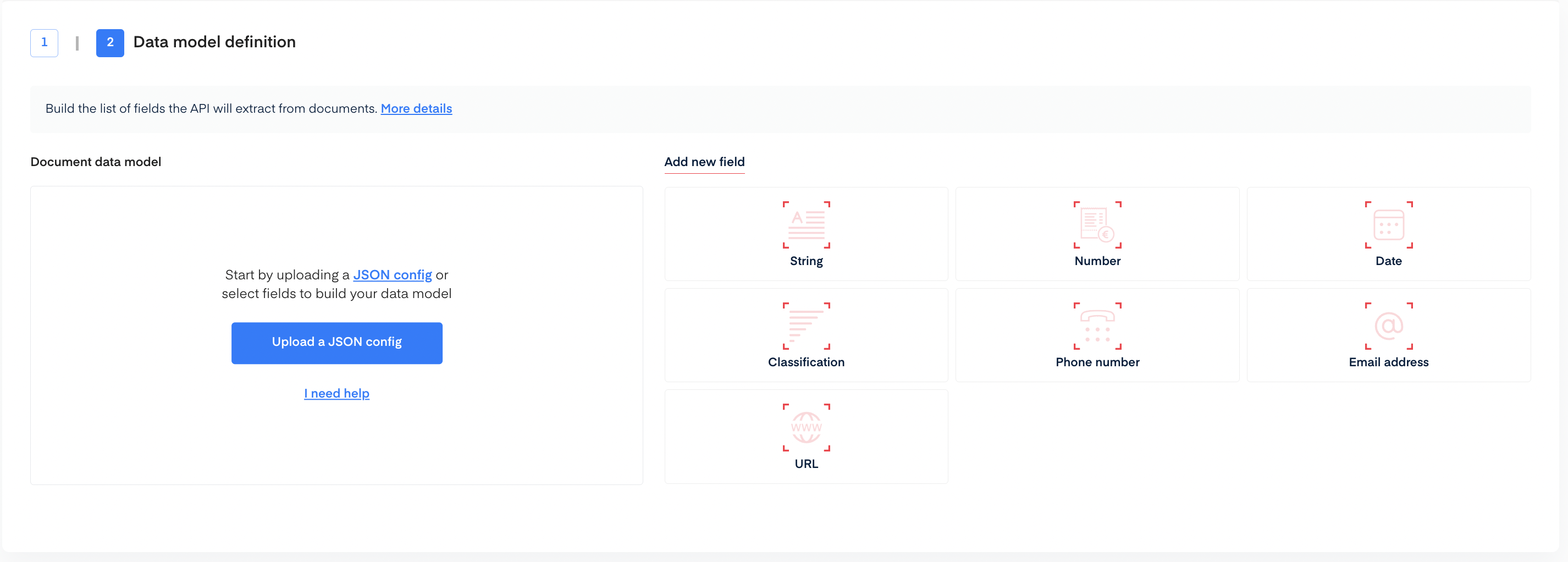
Upload a JSON Config
To add data fields using JSON config upload.
- Copy the following JSON into a file.
{
"problem_type": {
"classificator": { "features": [], "features_name": [] },
"selector": {
"features": [
{
"cfg": { "filter": { "alpha": -1, "numeric": 0 } },
"handwritten": false,
"name": "patient_name",
"public_name": "Patient name",
"semantics": "word"
},
{
"cfg": { "filter": { "convention": "US" } },
"handwritten": false,
"name": "date_of_report",
"public_name": "Date of Report",
"semantics": "date"
},
{
"cfg": { "filter": { "is_integer": -1 } },
"handwritten": false,
"name": "id_number",
"public_name": "ID Number",
"semantics": "amount"
},
{
"cfg": { "filter": { "is_integer": -1 } },
"handwritten": false,
"name": "sodium_results",
"public_name": "Sodium Results",
"semantics": "amount"
},
{
"cfg": { "filter": { "is_integer": -1 } },
"handwritten": false,
"name": "calcium_results",
"public_name": "Calcium Results",
"semantics": "amount"
}
],
"features_name": [
"patient_name",
"date_of_report",
"id_number",
"sodium_results",
"calcium_results"
]
}
}
}
- Click on Upload a JSON config.
- The data model will be automatically filled.
- Click on Create API at the bottom of the screen.
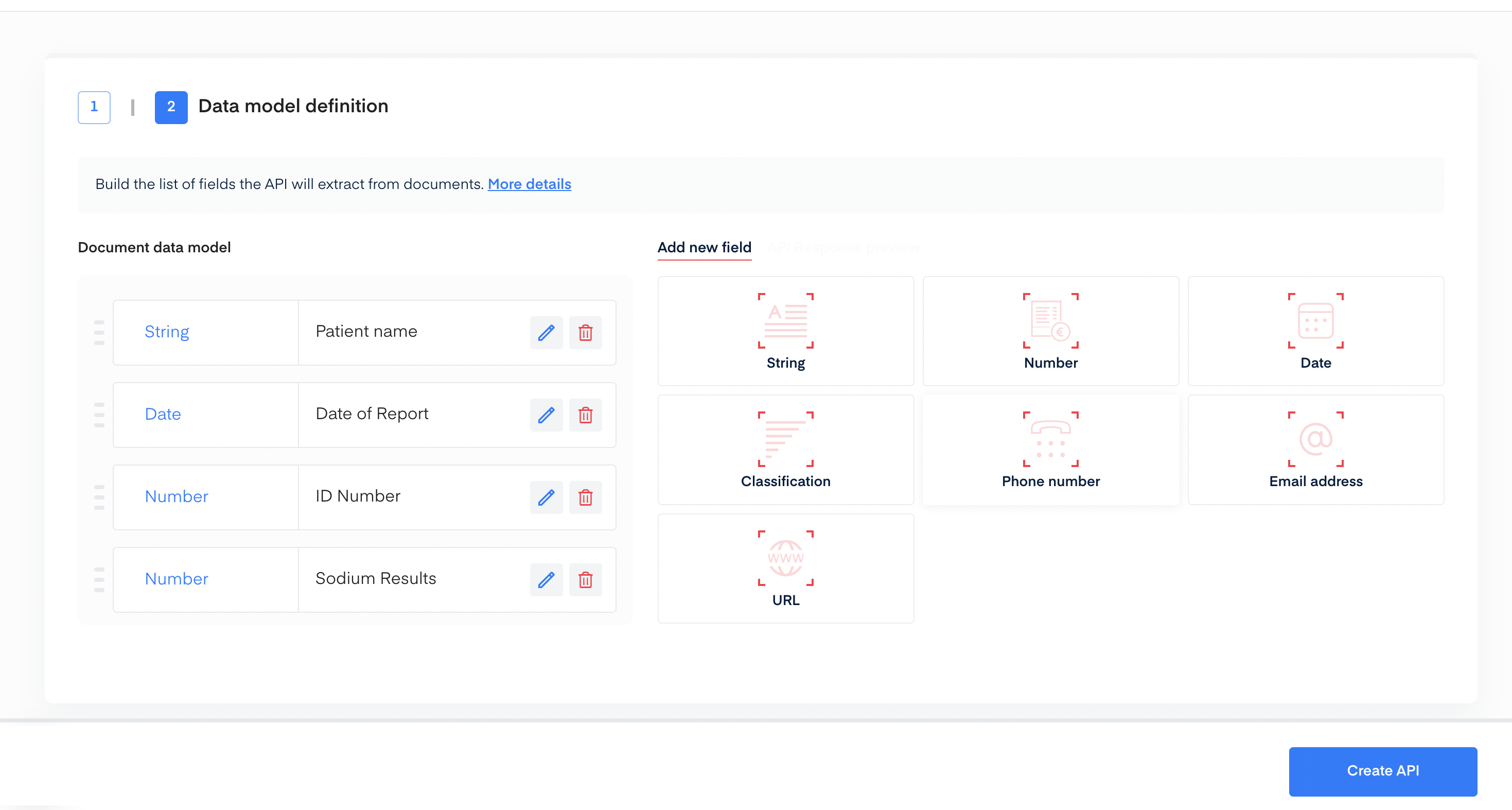
Manually Add Data
Using the interface, you can manually add each field for the data you are extracting. For this example, here are the different field configurations used:
- Patient name: type String that never contains numeric characters.
- Date of Report: type Date with US format.
- ID Number: type Number without specifications.
- Sodium Results: type Number without specifications.
- Calcium Results: type Number without specifications.
Once you’re done setting up your data model, click the Create API button at the bottom of the screen.
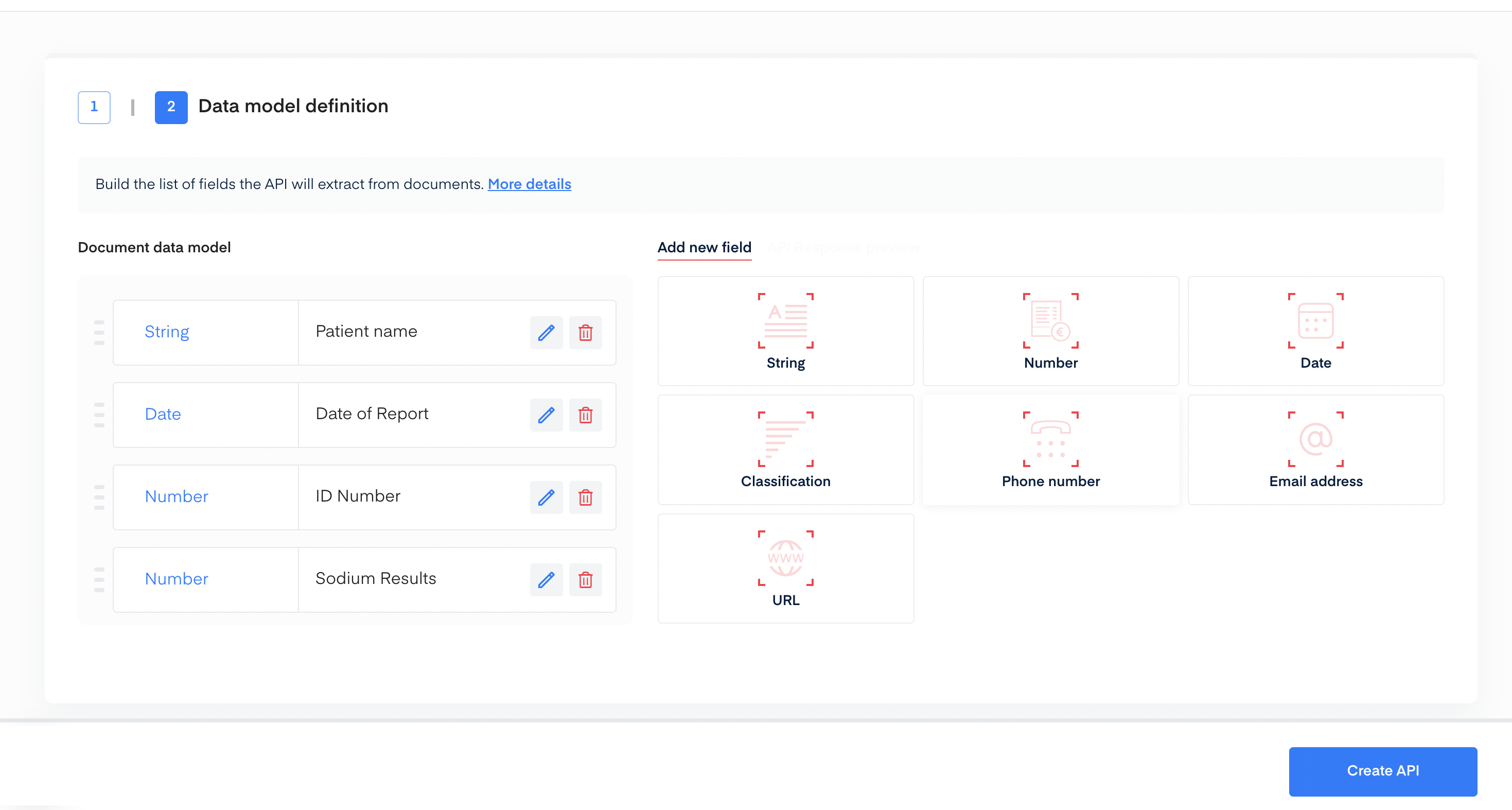
Train Your Blood Test Results OCR
You’re all set! Now it's time to train your Blood Test Results deep learning model in the Training section of our API.
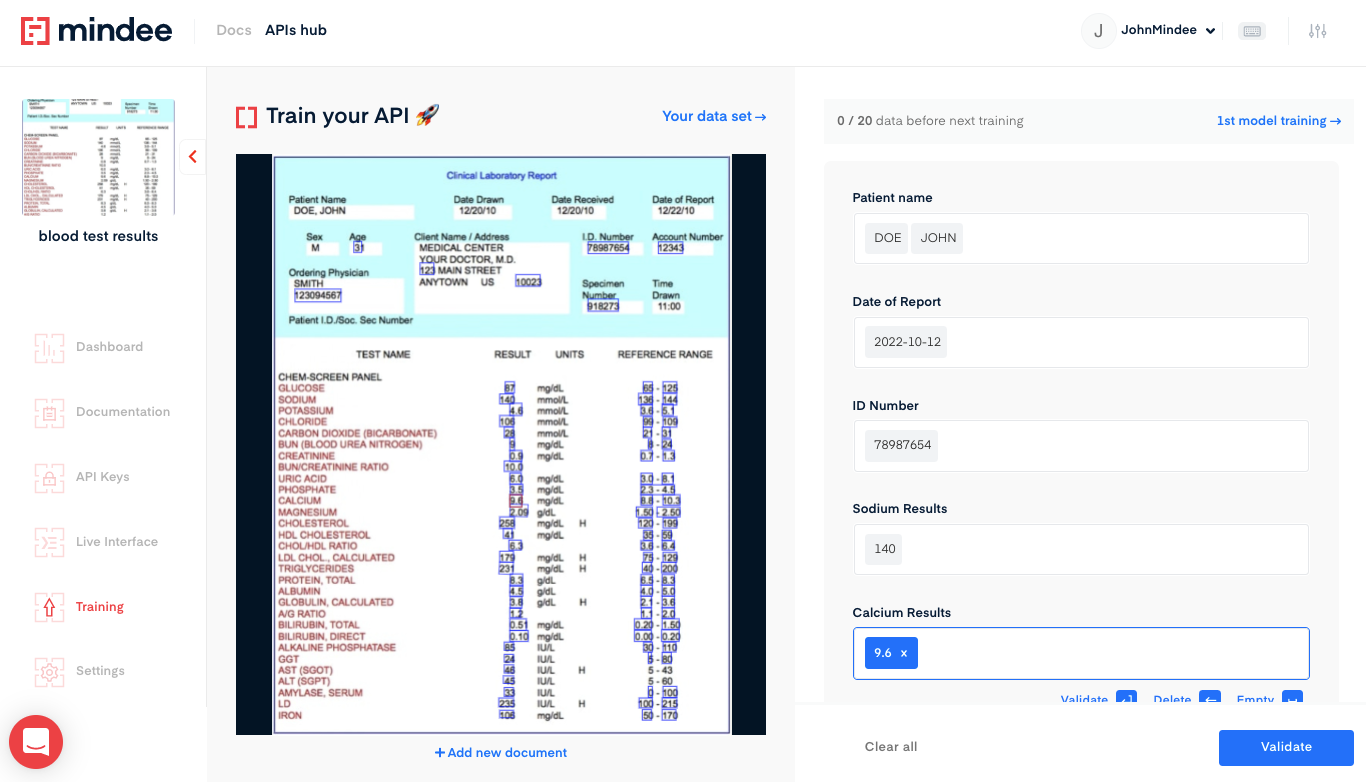
- Upload one file at a time or a zip bundle of many files.
- Click on the field input on the right, and the blue box on the left highlights all the corresponding field candidates in the document.
- Next, click on the validate arrow for all the field inputs.
- Once you have selected the proper box(es) for each of your fields as displayed on the right-hand side, click on the validate button located at the right-side bottom to send an annotation for the model you have created.
- Repeat this process until you have trained 20 documents to create a trained model.
To get more information about the training phase, please refer to the Getting Started tutorial.
Questions?
![]() Join our Slack
Join our Slack
Updated over 1 year ago
