French Health Insurance Card
This section describes how to build your custom OCR API to extract data from a French health insurance card using the API Builder. The French health insurance card (Carte Vitale) is the health insurance card of the national health care system in France
Prerequisites
You’ll need at least 20 Health insurance card images or pdfs to train your OCR.
Define Your French Health Insurance Cards Use case
Using the French health insurance card below, we’re going to define the fields we want to extract from it.

- AMC Number: The AMC number of the cardholder
- Member identification number: The unique member identification number (numéro adhérent)
- Teletransmission number
- Insured full name: Full name of the first insured. You can add more fields of this type if you want to extract more of them.
- Insured social security number: SSN of the first insured.
- Validity start date
- Validity end date
That’s it for this example. Feel free to add any other relevant data that fits your requirement.
Deploy Your API
Once you have defined the list of fields you want to extract from your French Health Insurance Card, head over to the platform and follow these steps:
-
Click on the Create a new API button on the right.
-
Next, fill in the basic information about the API you want to create as seen below.
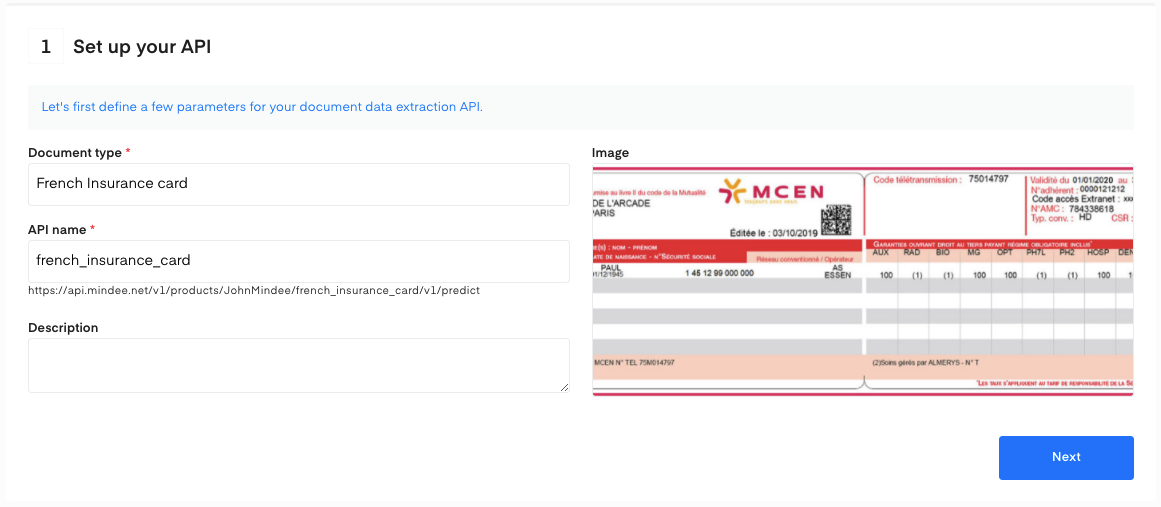
- Click on the Next button. The following page allows you to define and add your data model.
Define Your Model
There are two ways to add fields to your data model.
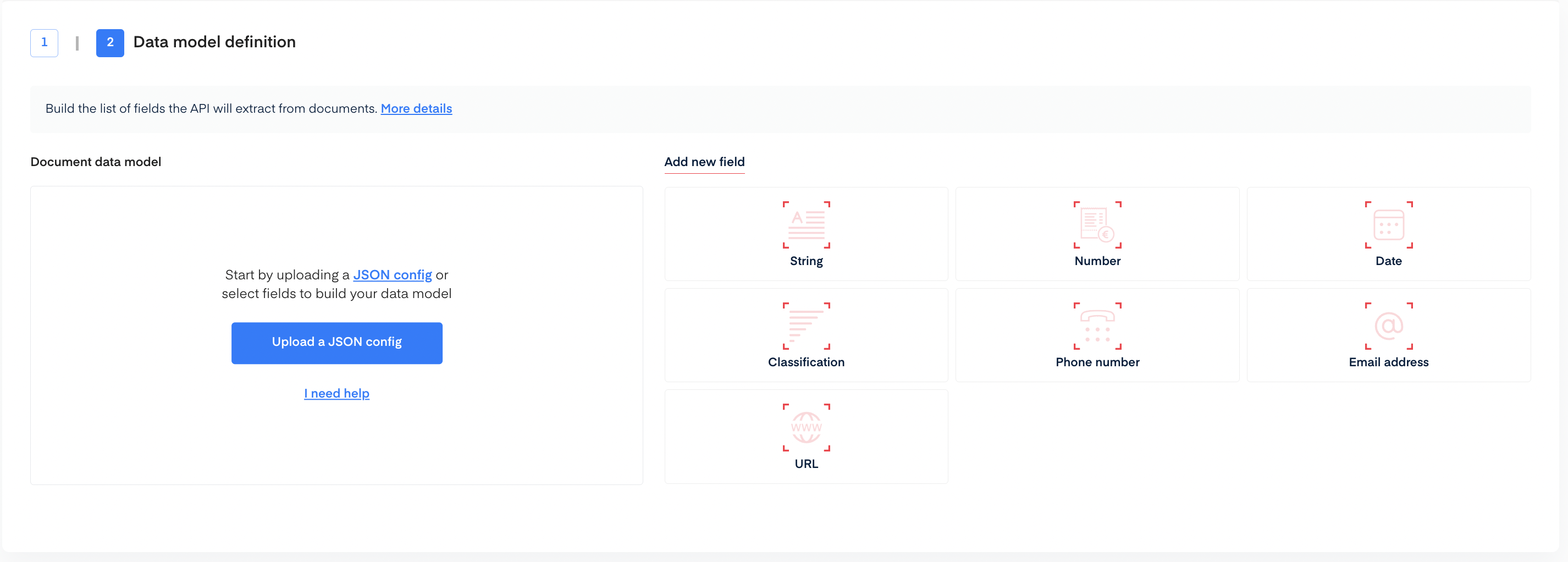
Upload a JSON Config
To add data fields using JSON config upload.
- Copy the following JSON into a file.
{
"problem_type": {
"classificator": { "features": [], "features_name": [] },
"selector": {
"features": [
{
"cfg": { "filter": { "alpha": 0, "numeric": -1 } },
"handwritten": false,
"name": "amc_number",
"public_name": "AMC Number",
"semantics": "word"
},
{
"cfg": { "filter": { "alpha": 0, "numeric": -1 } },
"handwritten": false,
"name": "member_identification_number",
"public_name": "Member identification number",
"semantics": "word"
},
{
"cfg": { "filter": { "alpha": 0, "numeric": -1 } },
"handwritten": false,
"name": "teletransmission_number",
"public_name": "Teletransmission number",
"semantics": "word"
},
{
"cfg": { "filter": { "alpha": -1, "numeric": 0 } },
"handwritten": false,
"name": "insured_full_name",
"public_name": "Insured full name",
"semantics": "word"
},
{
"cfg": { "filter": { "alpha": -1, "numeric": -1 } },
"handwritten": false,
"name": "insured_social_security_number",
"public_name": "Insured social security number",
"semantics": "word"
},
{
"cfg": { "filter": { "convention": "FR" } },
"handwritten": false,
"name": "validity_start_date",
"public_name": "Validity start date",
"semantics": "date"
},
{
"cfg": { "filter": { "convention": "FR" } },
"handwritten": false,
"name": "validity_end_date",
"public_name": "Validity end date",
"semantics": "date"
}
],
"features_name": [
"amc_number",
"member_identification_number",
"teletransmission_number",
"insured_full_name",
"insured_social_security_number",
"validity_start_date",
"validity_end_date"
]
}
}
}
- Click on Upload a JSON config.
- The data model will be automatically filled.
- Click on Create API at the bottom of the screen.
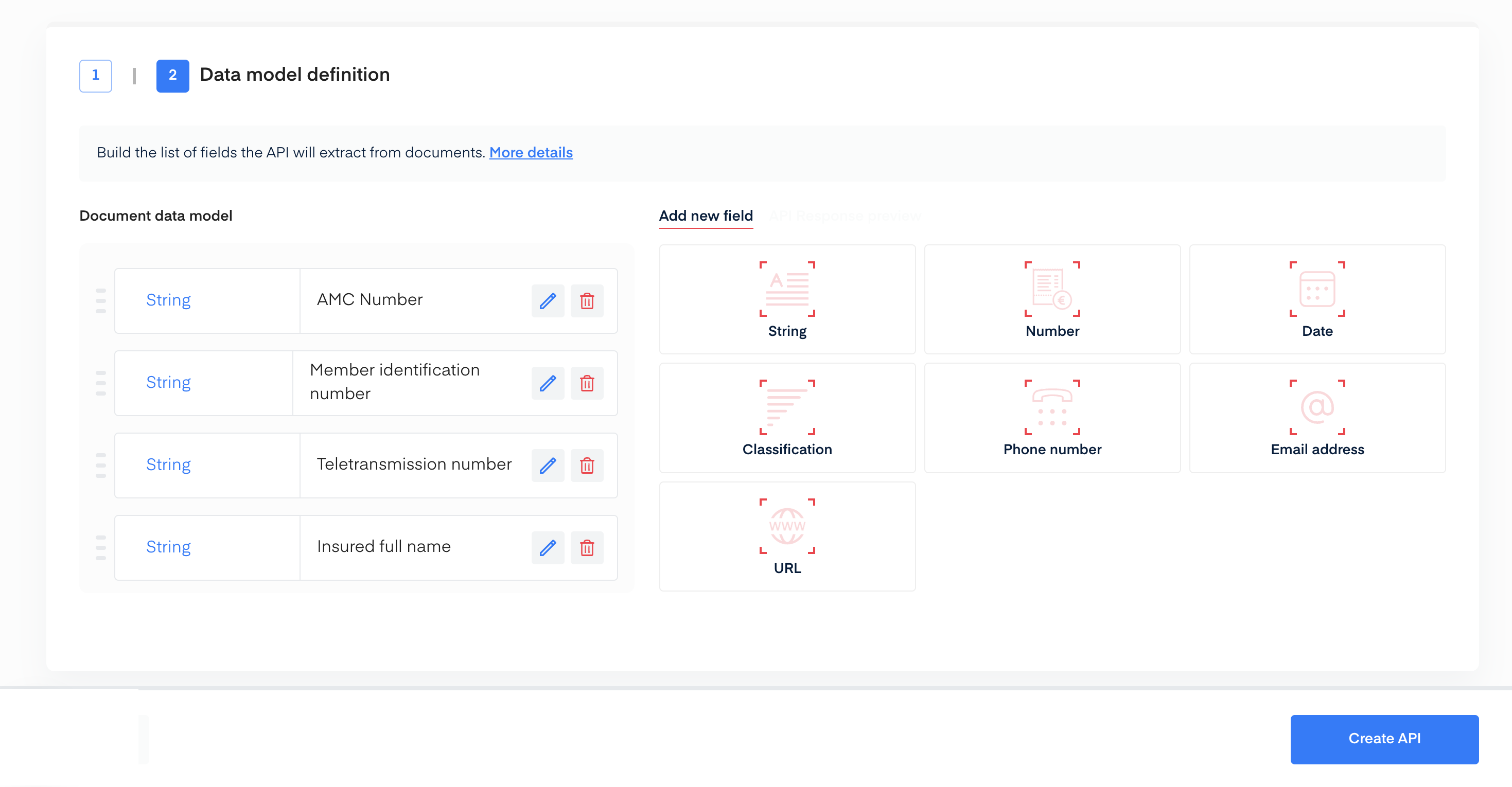
Manually Add Data
Using the interface, you can manually add each field for the data you are extracting. For this example, here are the different field configurations used:
- AMC Number: type String with no alpha characters
- Member identification number: type String with no alpha characters
- Teletransmission number: type String with no alpha characters
- Insured full name: type String with no numeric characters
- Insured social security number: type String without any specification
- Validity start date: type Date
- Validity end date: type Date
Once you’re done setting up your data model, click the Create API button at the bottom of the screen.
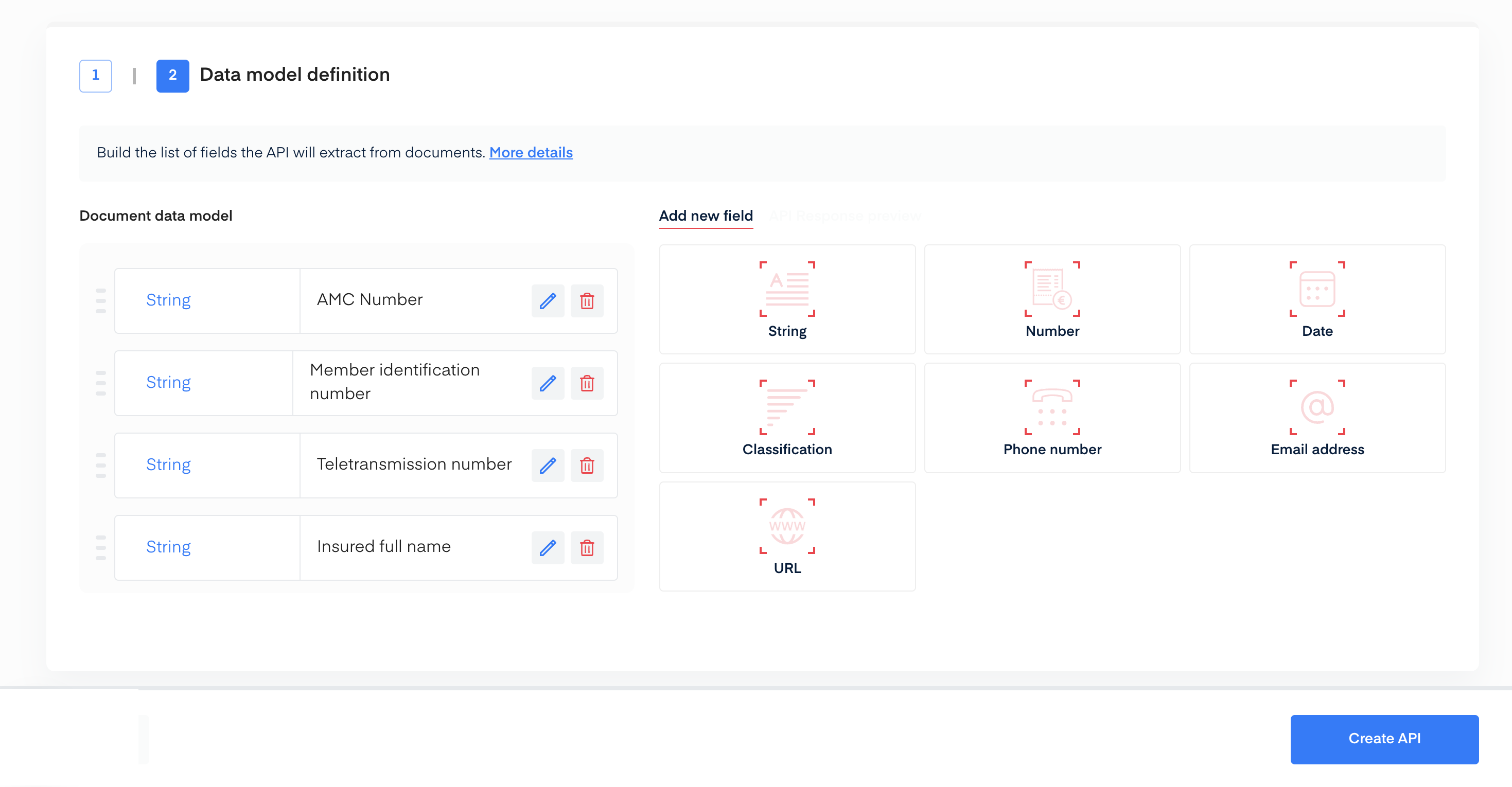
Train Your French Health Insurance Card OCR
You’re all set! Now it's time to train your French Health Insurance Card deep learning model in the Training section of our API.
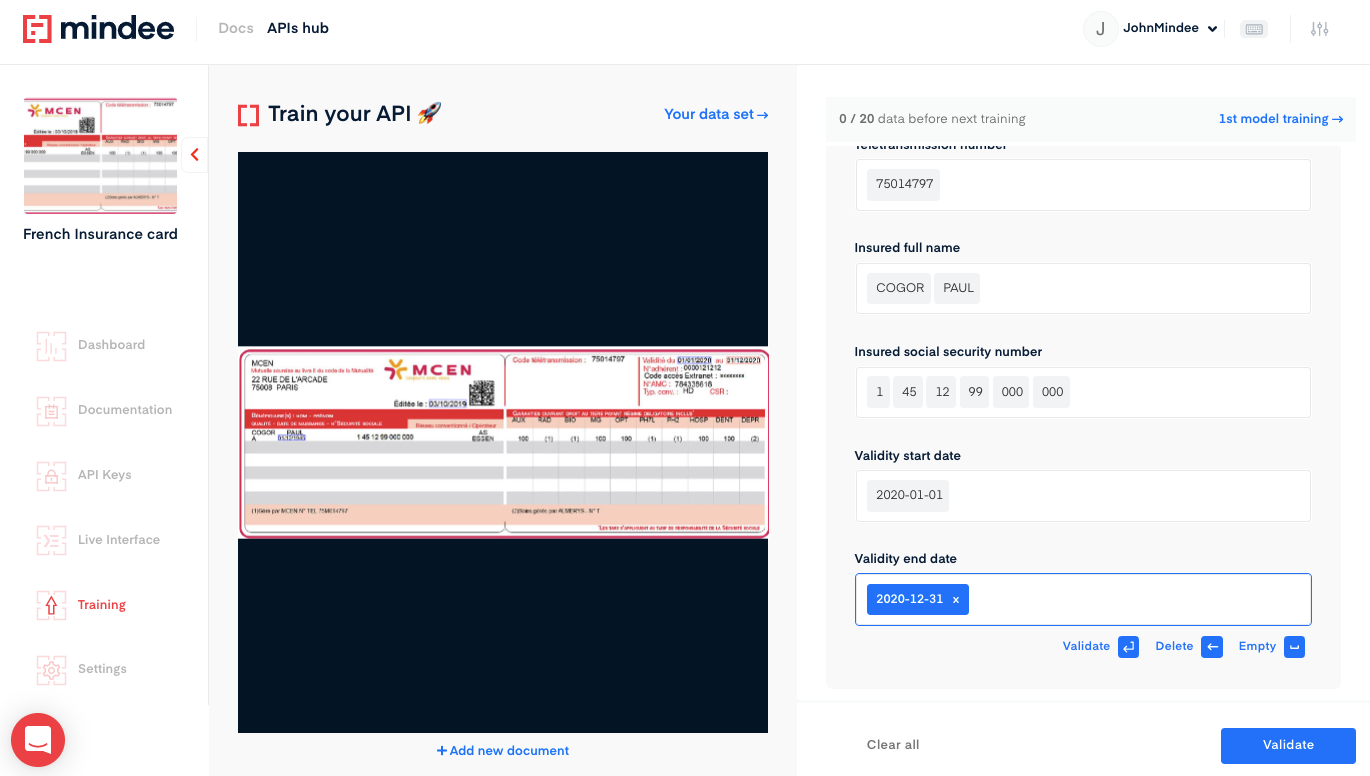
- Upload one file at a time or a zip bundle of many files.
- Click on the field input on the right, and the blue box on the left highlights all the corresponding field candidates in the document.
- Next, click on the validate arrow for all the field inputs.
- Once you have selected the proper box(es) for each of your fields as displayed on the right-hand side, click on the validate button located at the right-side bottom to send an annotation for the model you have created.
- Repeat this process until you have trained 20 documents to create a trained model.
To get more information about the training phase, please refer to the Getting Started tutorial.
Questions?
![]() Join our Slack
Join our Slack
Updated over 1 year ago
