Live Interface
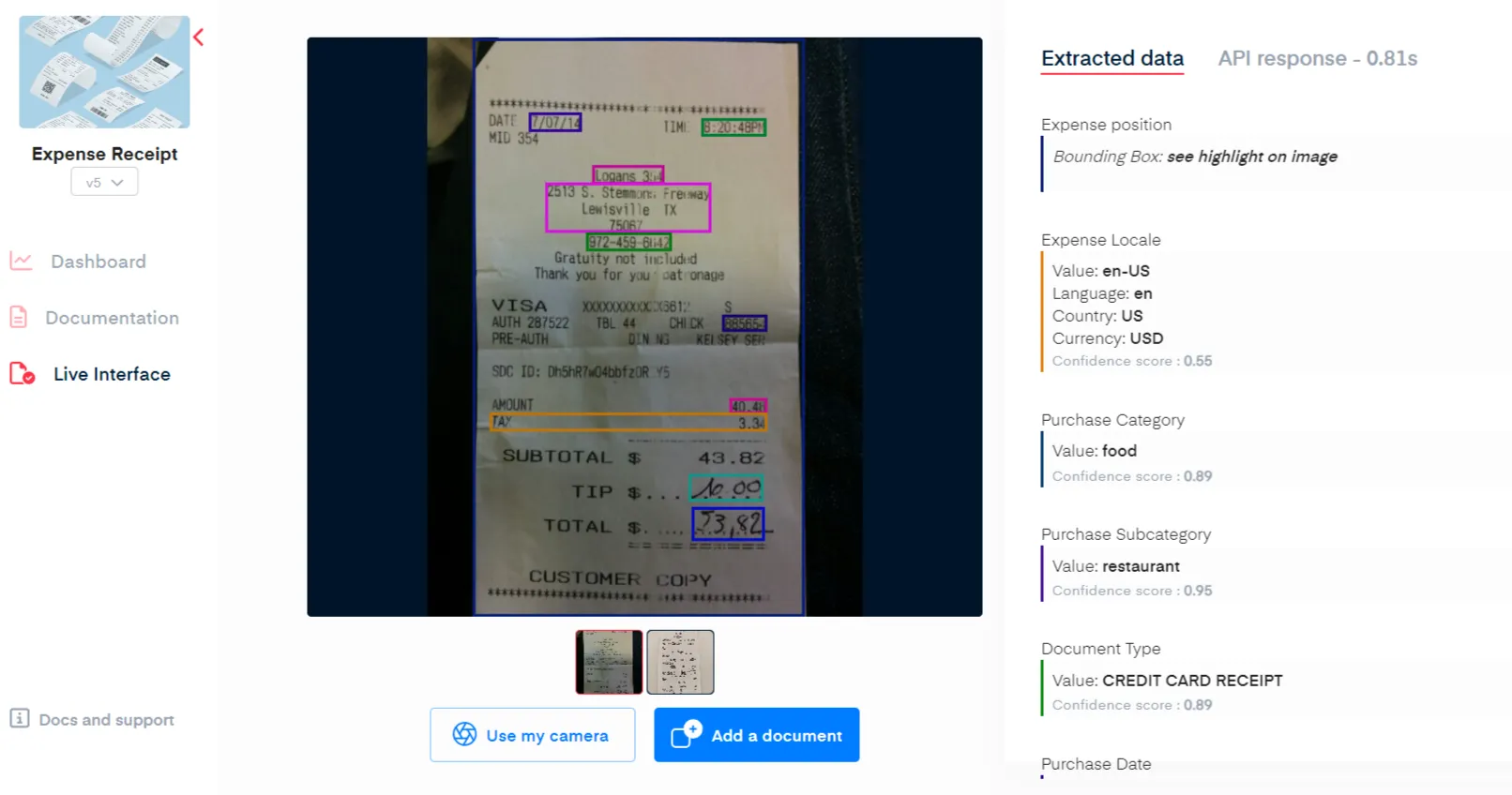
This is your home for no code testing. It is a graphical user interface that allows you to view the file you've uploaded as well as see all of the extracted information including the raw API JSON response in one location. To make use of this feature, on the left side menu, Click on Live Interface. There are two approaches to use the Live Interface feature:
- Add a document, or
- Making use of the Use my camera feature
Uploading A New Document
With the Add a document feature located at the bottom of the live Interface, you can upload the documents that you want to the Live Interface and this will appear below. To do this, click on the Add a document button and select on the image document you want. You can only upload one document at a time.
However, to make uploads faster, you can drag and drop an image document in the image frame.
Making Use Of The Use My Camera Feature
With the Use my camera feature located at the bottom of the live Interface, you can take pictures of your documents. You'll need to allow your browser or web cam to use your camera, otherwise, you won't be able to take a picture of your document.
Extracted Fields
You can click on each of the files below to view the extracted fields for each document you have uploaded. Once your document is shown on the live interface, it automatically extracts fields from the document and highlights them. There are two different formats in which the results are shown:
- Expected fields
- API response fields
Extracted data
You can examine the extracted fields using the Extracted data column. This is a subset of what the API will return.
For products with the bounding boxes you can:
- Click on a field to have a focus on its position on the document.
- Or click on the bounding box to have the Extracted data list focus on the corresponding field.
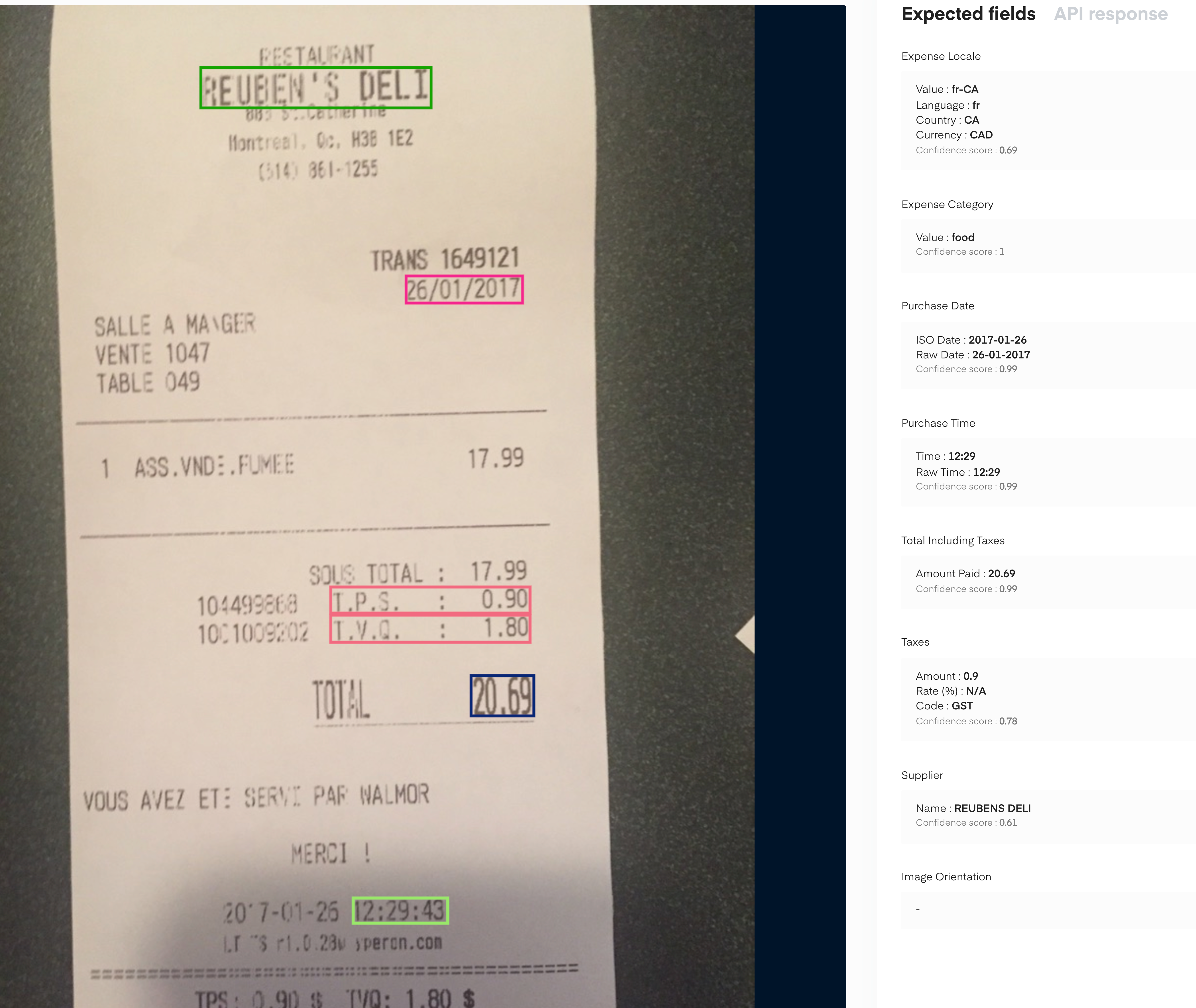
API Response
The API response gives a raw JSON of the extracted fields. It is the same response you will get from using the API in your application. There is more detailed information about the extracted data here than in the expected fields. You can easily download it with the arrow button at the top
You will see as well the response time of the API.
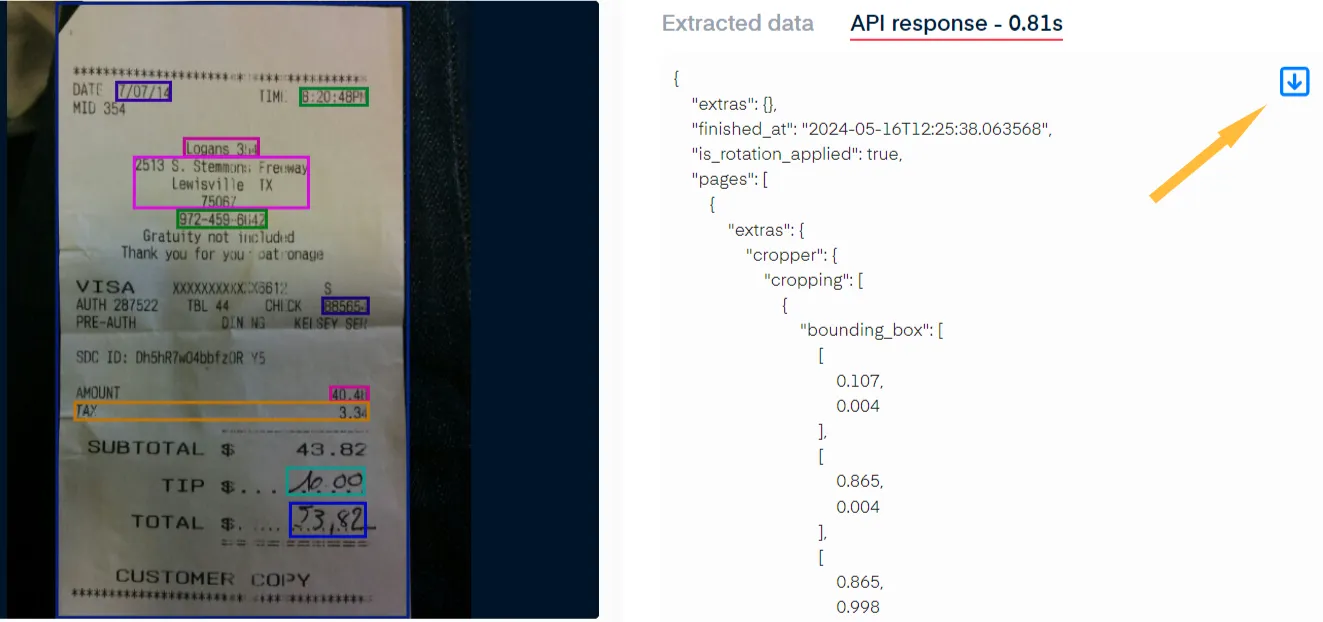
You can easily download it with the arrow button at the top
Updated 11 days ago
