Medicare Health Insurance Card
This section describes how to build your custom OCR API to extract data from the Medicare Health Insurance card using docTI. A Medicare Health Insurance card is your proof of Medicare medical insurance.
Prerequisites
You’ll need at least one Health insurance card image or pdf to test your model once created.
Define Your Medical Health Insurance Card Use Case
Using the Medical Health Insurance Card below, we’re going to define the fields we want to extract from it.
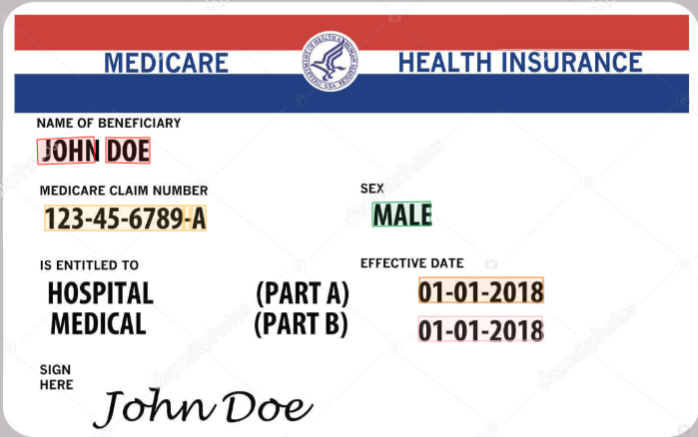
- Card Owner: The full name card owner
- ID Number: The unique identifier claim number
- Sex: Gender of the card owner
- Hospital Effective Date: Start date of the hospital coverage
- Medical Effective Date: Start date of the medical coverage
That’s it for this example. Feel free to add any other relevant data that fits your requirement.
Deploy your API
Once you have defined the list of fields you want to extract from your Medicare Health Insurance card , head over to the platform and follow these steps:
- Log into your Mindee account. You'll land on the My APIs page.
- Click the docTI tab.
- Click the Create a new API button.
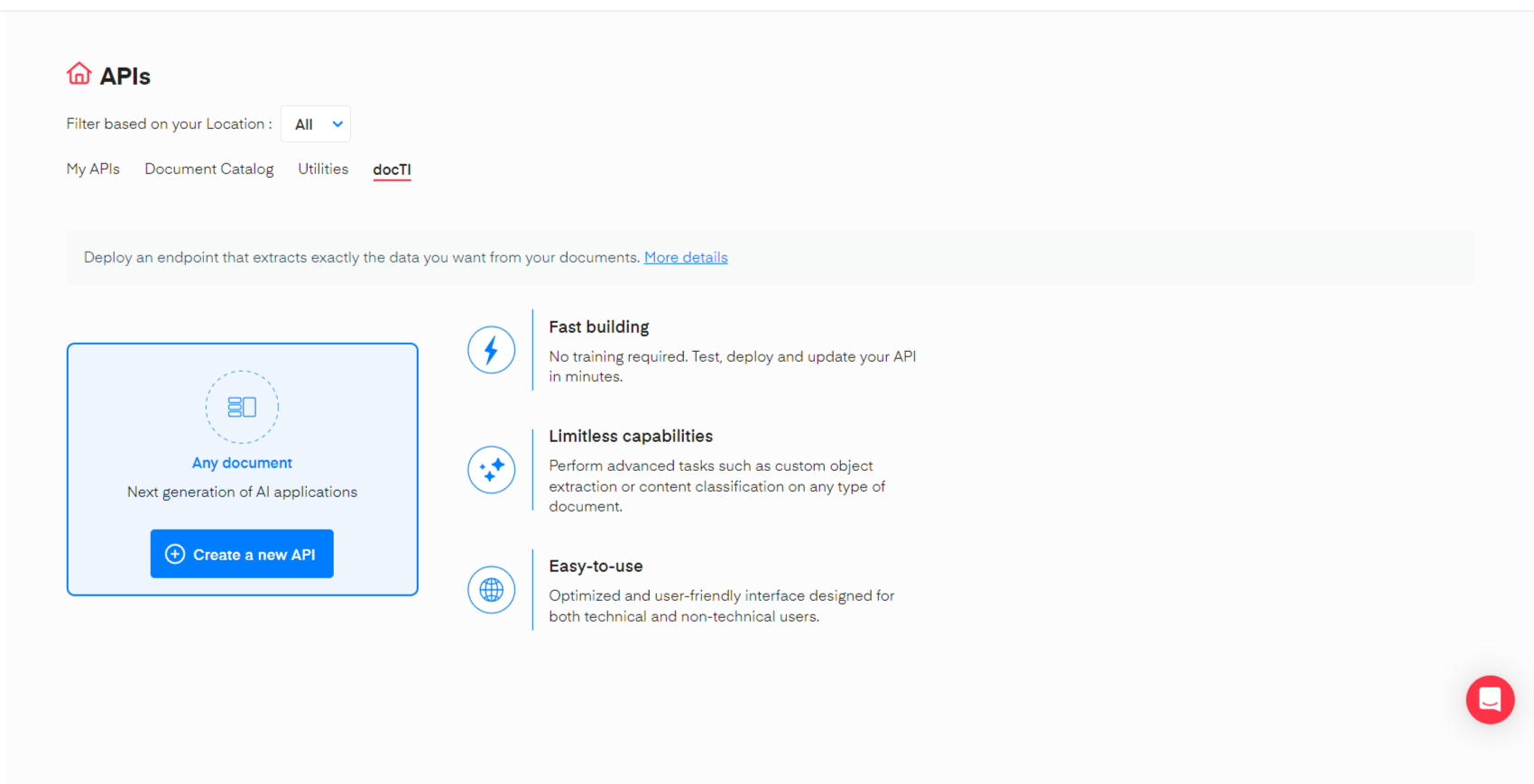
On the Set up your API section, fill in the required information. Give the API a name, a description (optional), and a cover image(optional) and click on Next.
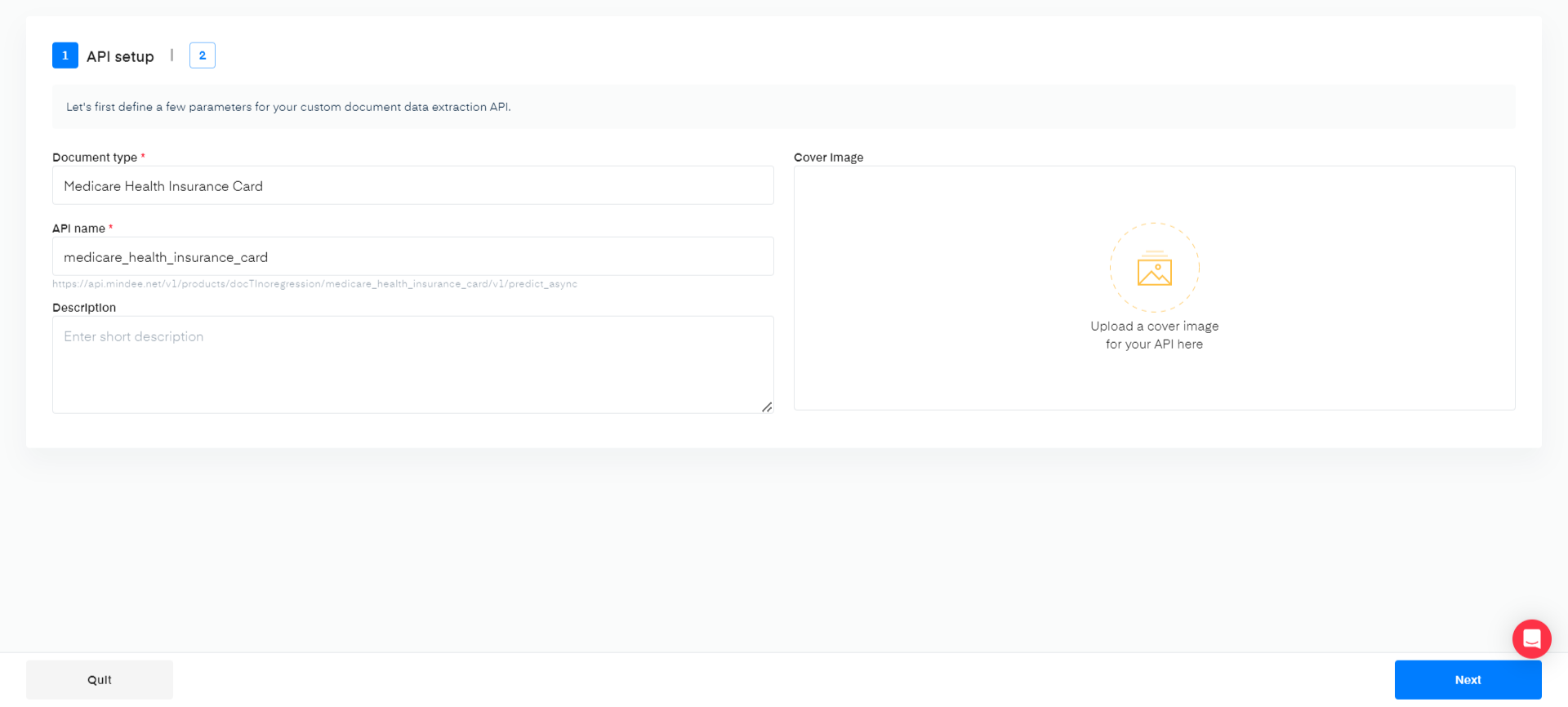
Define Your Model
Click on the different fields to add them to your list
Using the interface, you can manually add each field for the data you are extracting. For this example, here are the different field configurations used:
| Field Name | Field Type | Example |
|---|---|---|
| Card Owner | String | JOHN DOE JANE DOE |
| ID Number | String | 123-45-6789-A |
| Sex | Classification | Male Female |
| Hospital Effective Date | Date (Extract Date value) | 01/01/2019 |
| Medical Effective Date | Date (Extract Date value) | 01/01/2019 |
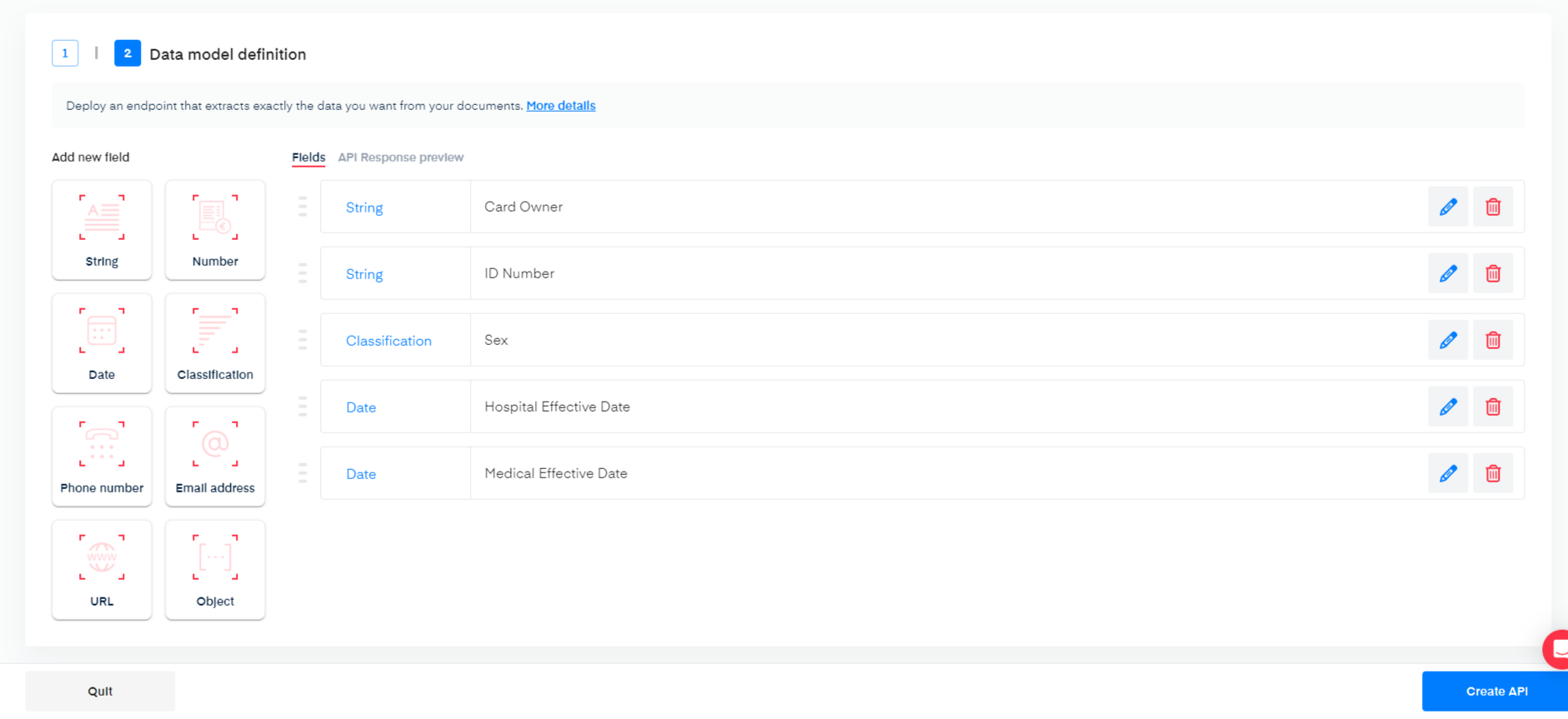
Once you’re done setting up your data model, click the Create API button at the bottom of the screen.
You are now ready to test your API on the live interface.
Questions?
![]() Join our Slack
Join our Slack
Updated over 1 year ago
