W9 Form
This section describes how to build your custom OCR API to extract data from W9 Forms using the API Builder. A W9 Form is used in the United States income tax system by a third party who must file an information return with the Internal Revenue Service.
Prerequisites
You’ll need at least one W9 image or pdf to test your model once created.
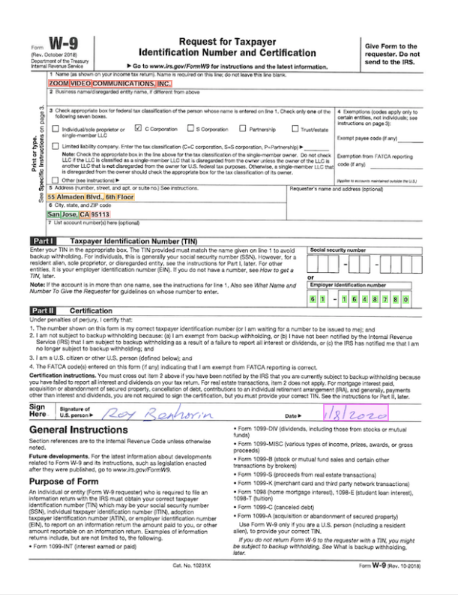
Define your W9 Form Use Case
Using the W9 Form below, we’re going to define the fields we want to extract from it.
- Name: The taxpayer's name.
- Address: The taxpayer's mailing address (number, street, and apt)
- City: The taxpayer's city.
- State: The taxpayer's state.
- Zip Code: The taxpayer's zip code.
- Date: The date the W9 was filled.
- Employer ID: The employer identification number.
That’s it for this example. Feel free to add any other relevant data that fits your requirement.
Deploy your API
Once you have defined the list of fields you want to extract from your W9 Forms, head over to the platform and follow these steps:
- Log into your Mindee account. You'll land on the My APIs page.
- Click the docTI tab.
- Click the Create a new API button.
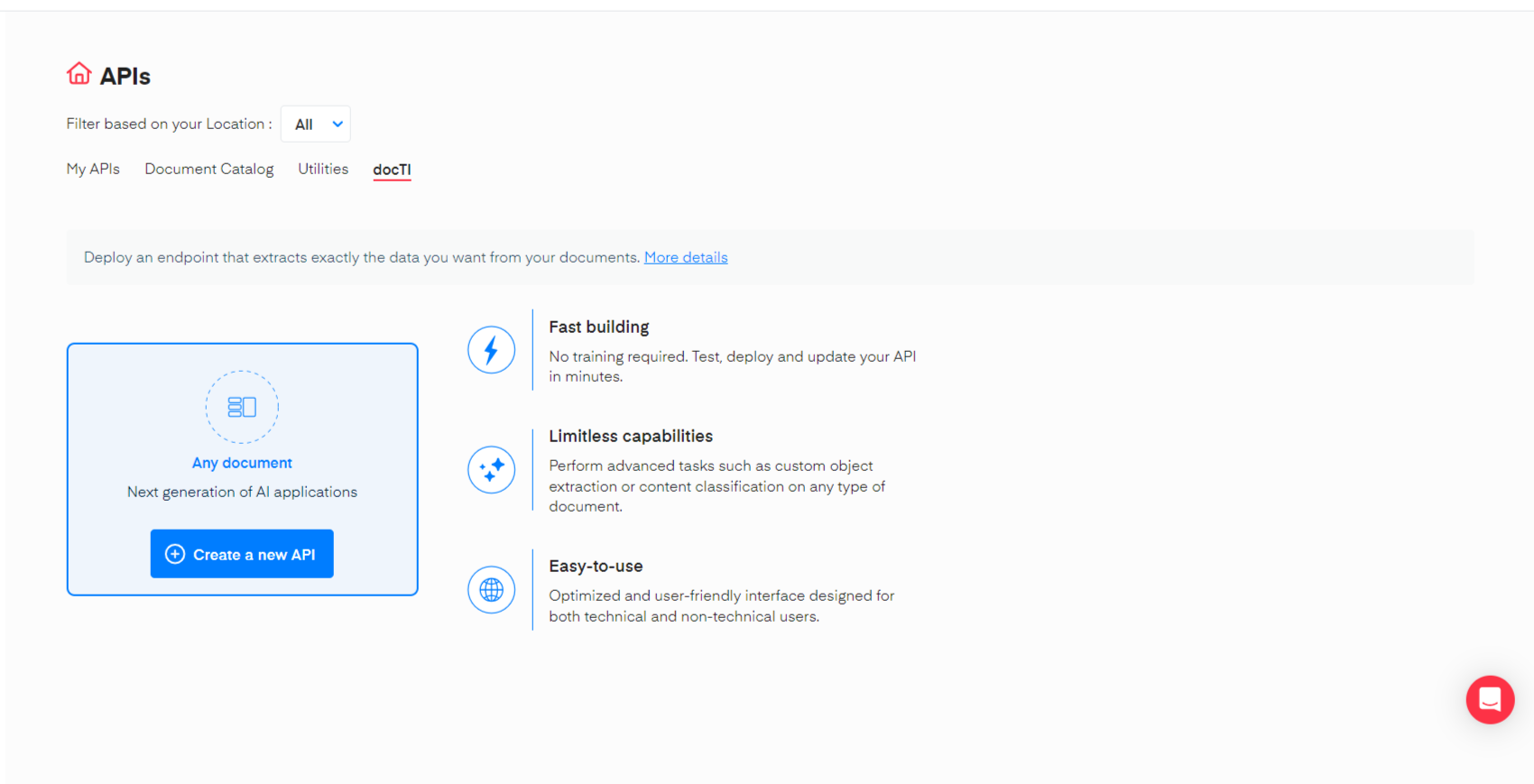
On the Set up your API section, fill in the required information. Give the API a name, a description (optional), and a cover image(optional) and click on Next.
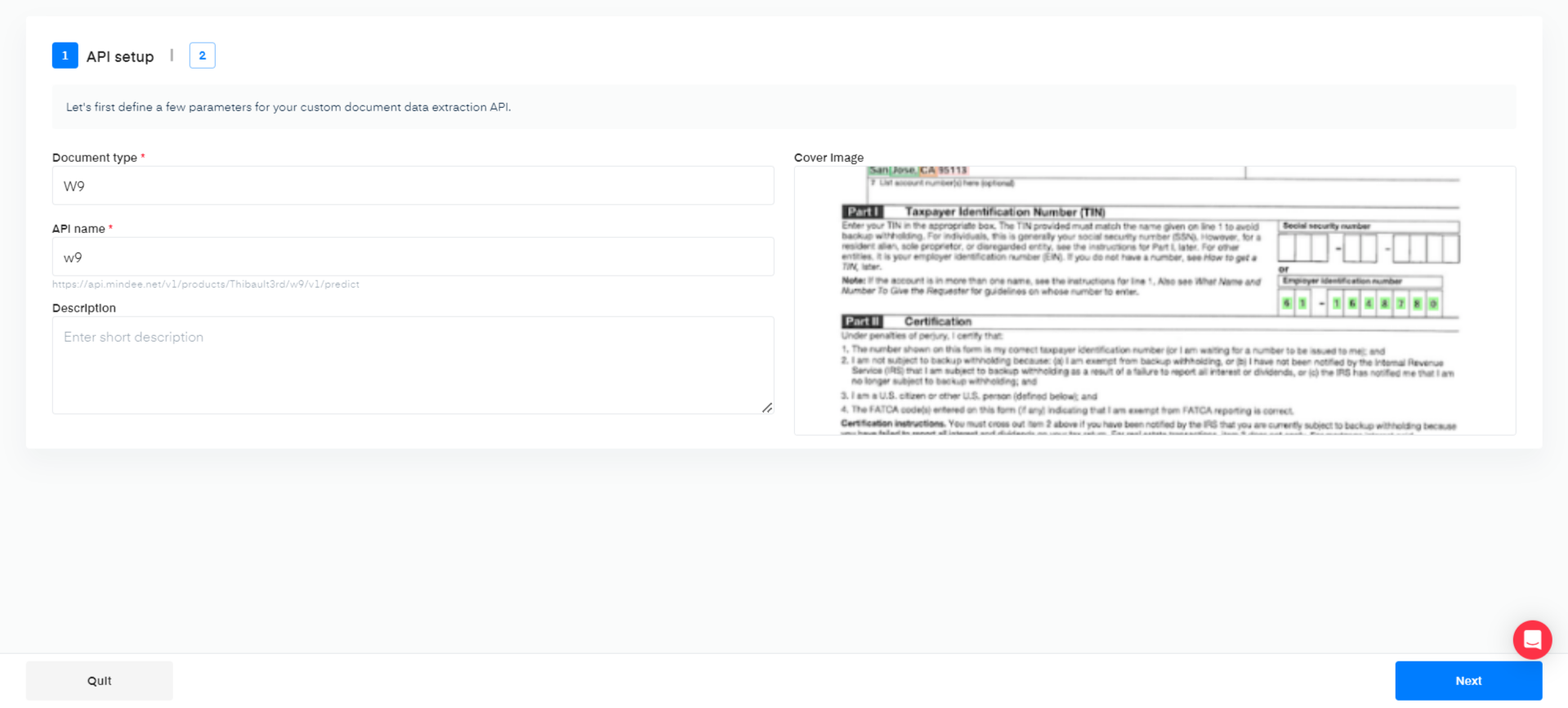
Define Your Model
Click on the different fields to add them to your list
Using the interface, you can manually add each field for the data you are extracting. For this example, here are the different field configurations used:
| Field Name | Field Type | Example |
|---|---|---|
| Name | String | Zoom Video Communication |
| Address | String | 55 Almaden Blvd, 54th Floor |
| City | String | San Jose |
| State | String | CA |
| Zip Code | String | 35113 |
| Date | Date | 01/08/2020 |
| Employer Identification Number | String | 61-1648780 |
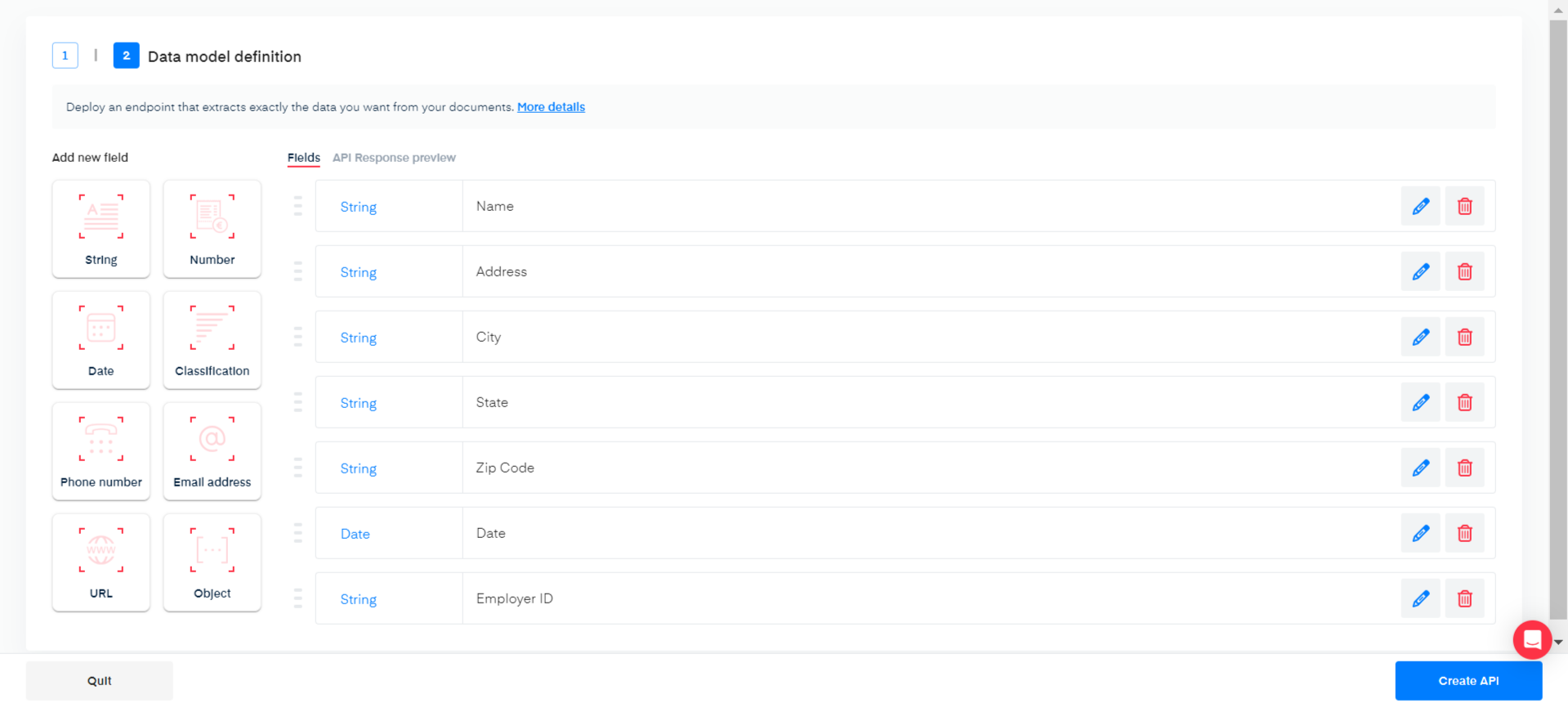
Once you’re done setting up your data model, click the Create API button at the bottom of the screen.
You are now ready to test your API on the live interface.
Updated 10 days ago
