Setup your Account
Sign Up for a New Mindee Account
It is no longer possible to sign up for the legacy (v1) platform.
Recover Your Account
If you have forgotten your password, follow these steps to recover your account.
- Click the link password forgotten.
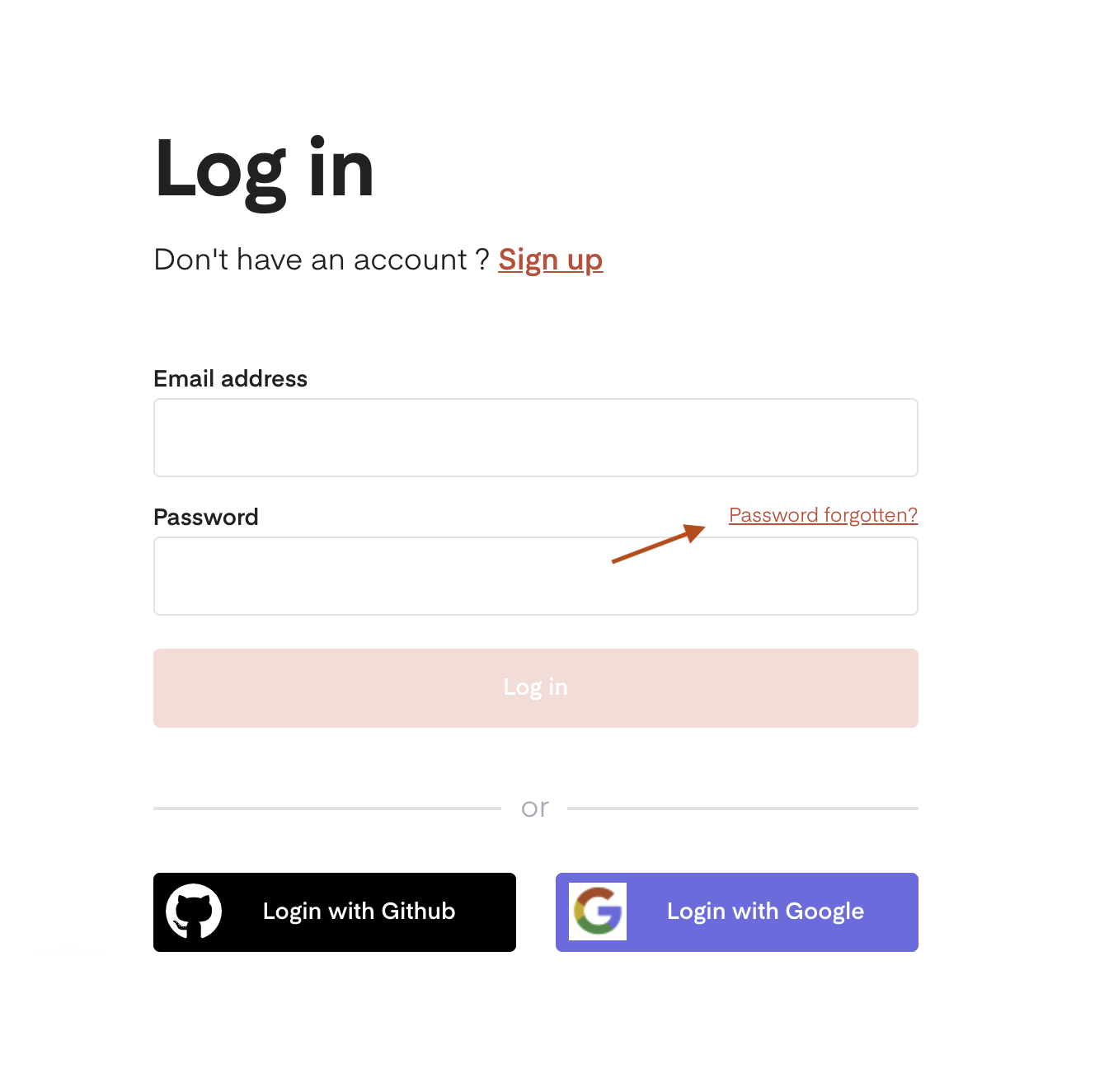
- Add your email address that you used to create an account in Mindee and click on send email.
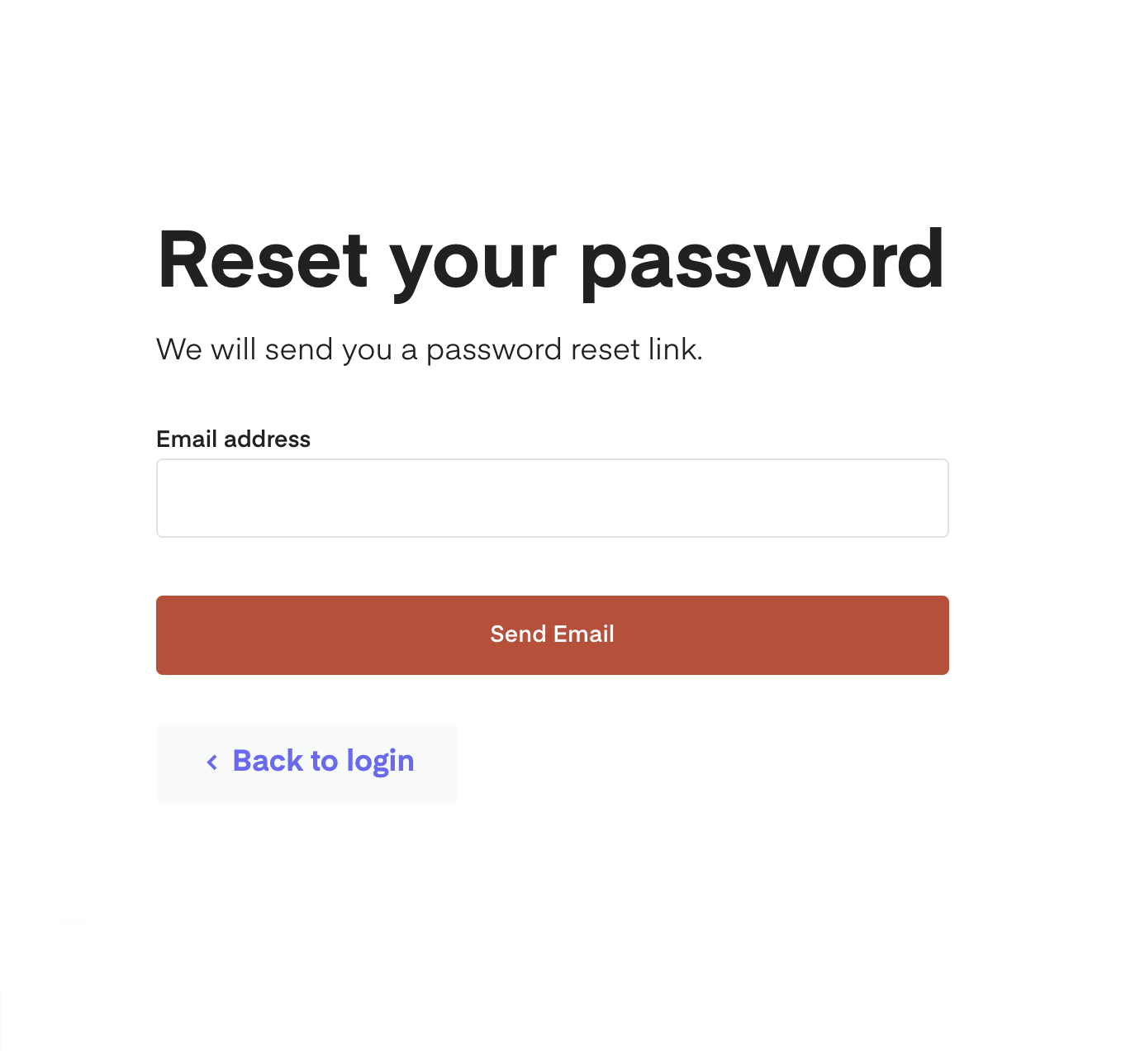
- The password reset link will be sent. Check your email or spam box to verify the link and follow the instructions in the email to recover your account.
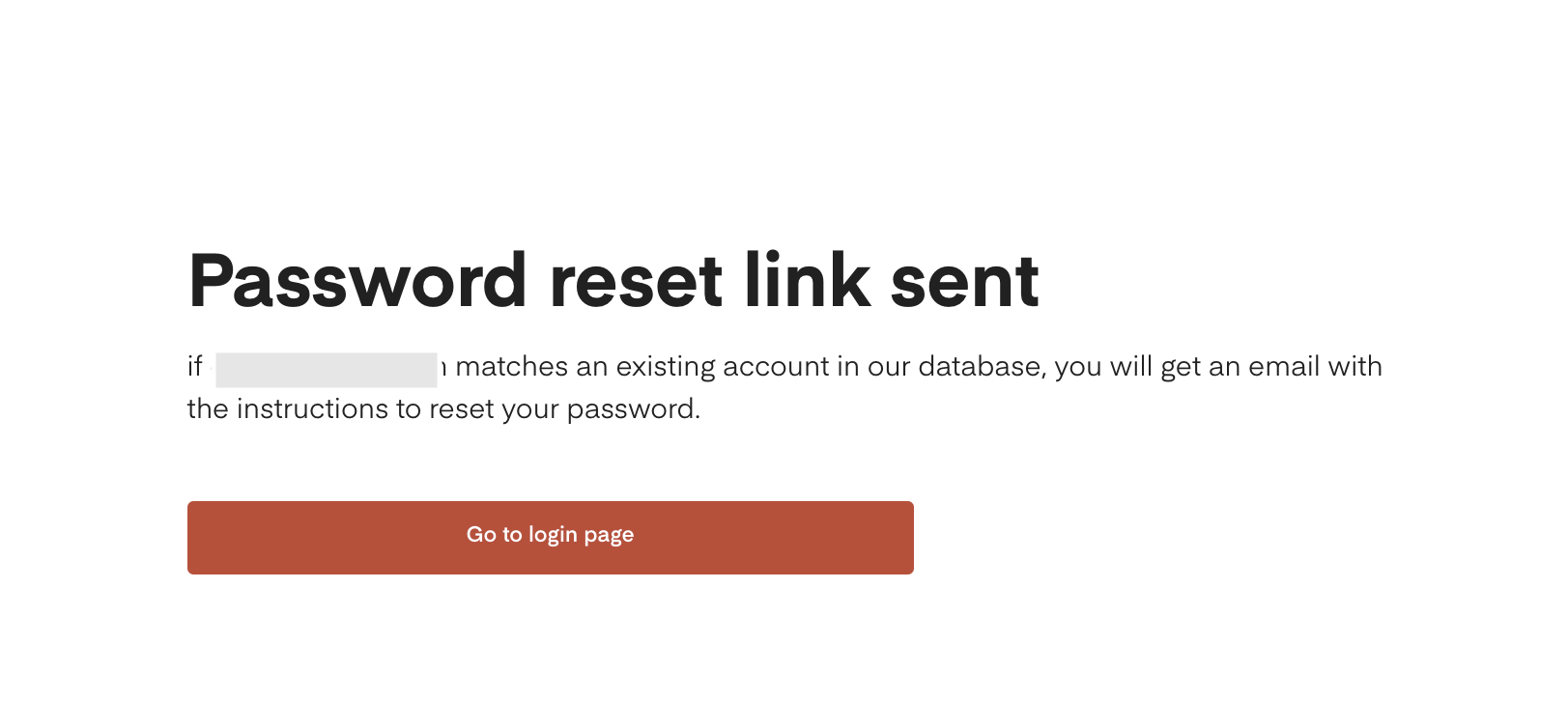
Updated 13 days ago
What’s Next
